Import data to Google Sheets/Excel
Introduction
There are various methods to access market data, including utilizing programming languages or tools that enable REST API requests.
In this guide, we will specifically concentrate on extracting data in CSV (comma-separated-values) format
using a simple approach that involves accessing data directly through a web browser.
CSV is widely used due to its simplicity and compatibility with various spreadsheet applications like Microsoft Excel and Google Sheets.
Getting started
Before diving into the tutorial, ensure you have:
- Web browser installed:
google chrome,firefox,microsoft edge, or any other - A CoinAPI key (obtainable by signing up on the CoinAPI website)
- A spreadsheet application like
Microsoft ExcelorGoogle Sheets
Retrieve BTC Exchange Rates in .csv format via web browser
It is possible to control the format of data by using output_format variable in query string parameters.
To get BTC exchange rates in csv format, copy and paste the below URL to the address bar of your web browser:
https://rest.coinapi.io/v1/exchangerate/BTC?apikey=YOUR_API_KEY-ed802af4-e855-4505-AEA&output_format=csv
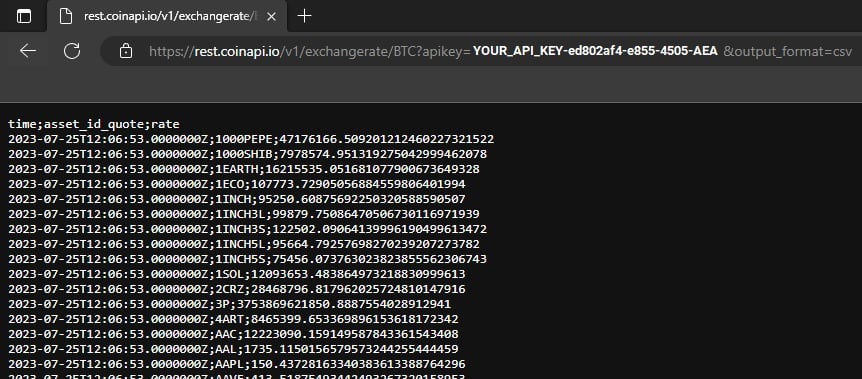
Note: Don't forget to replace YOUR-API-KEY with your actual API key.
Simple then press ctrl+a or command+a to select exchange rates,
then press ctrl + c to copy data.
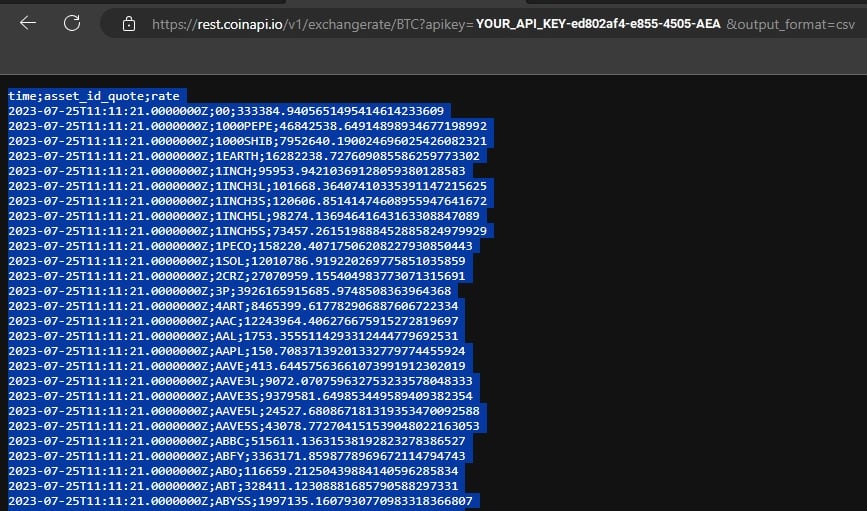
After obtaining the data, you can seamlessly paste it directly into any text editor.
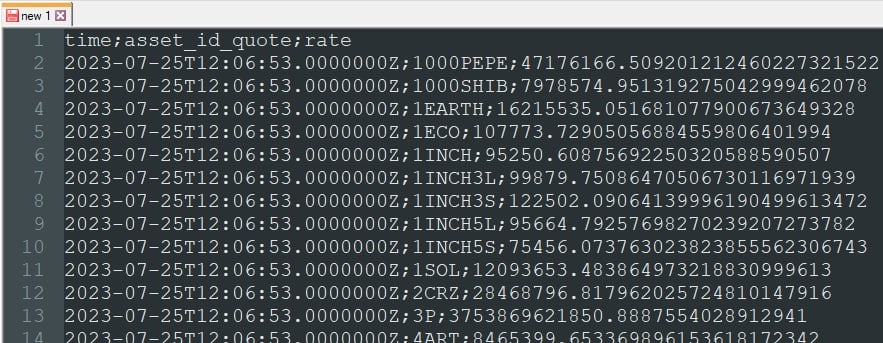
Then, select the Save As option, and don't forget to include the .csv file extension.
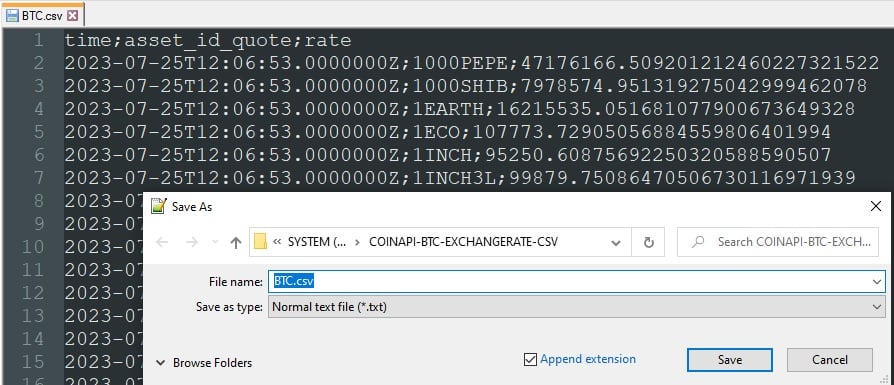
CSV import: Microsoft Excel
To import the .csv file into the MS Excel application, navigate to the Data tab, and choose the From Text/CSV option.
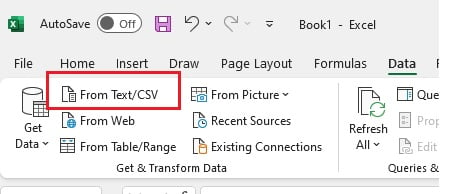
Select your .csv file which includes BTC exchange rate data in csv format.
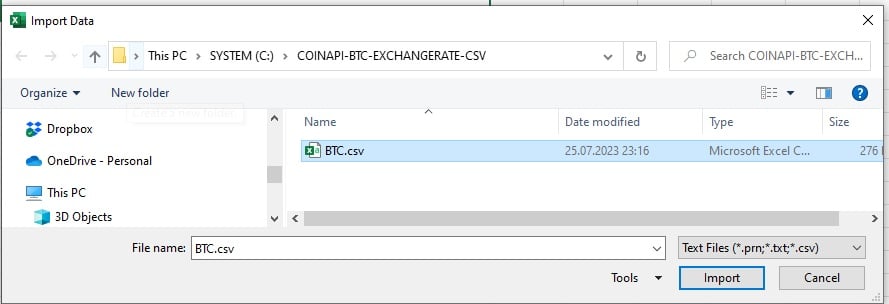
Verify the output of import in the preview window.
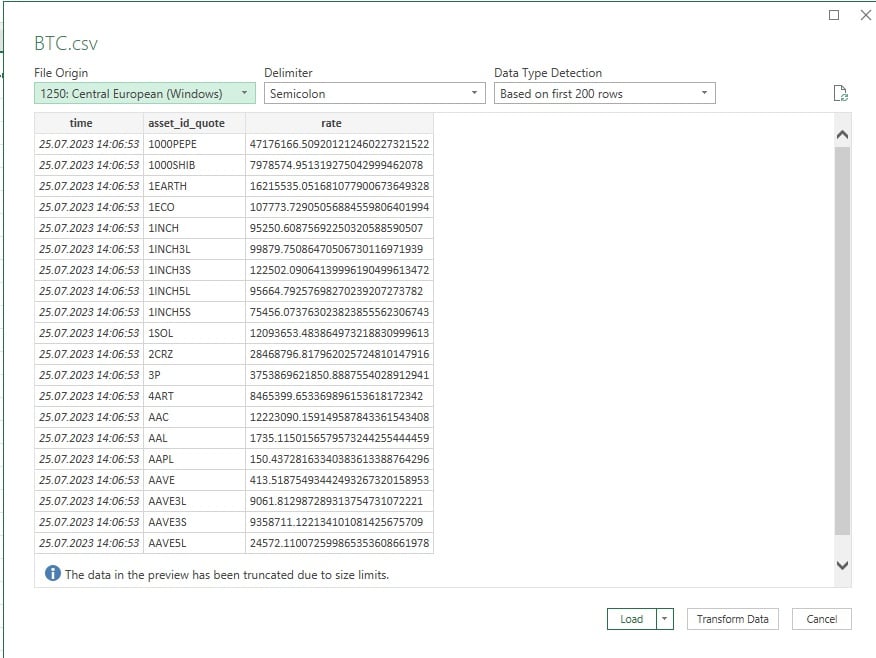
With these simple steps, you can now efficiently work with and analyze the market data in a familiar spreadsheet environment, empowering you to make informed decisions based on the exchange rate information.
CSV import: Google Sheets
To import the .csv file into the Google Sheets application, navigate to the File menu.
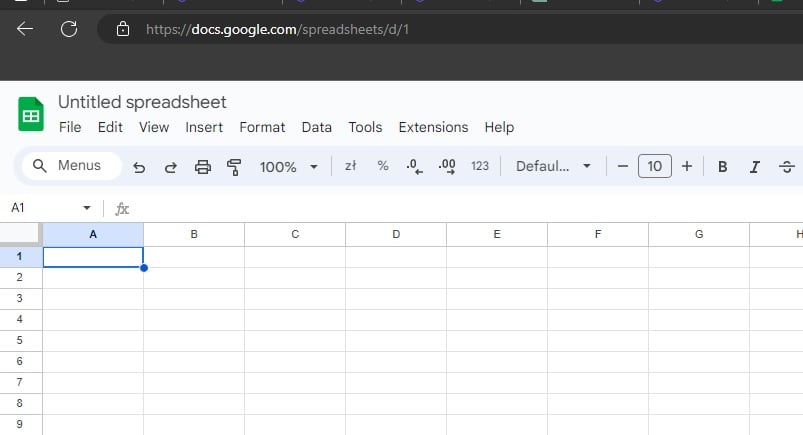
Within that menu, select the Import option.
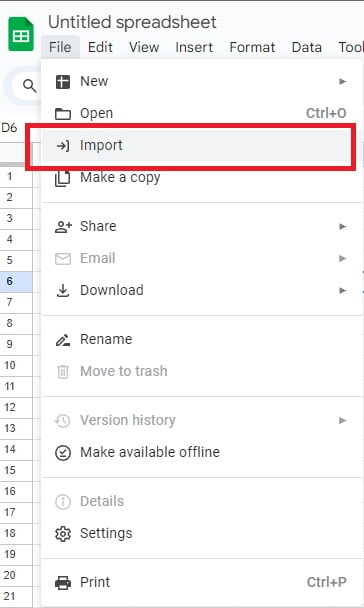
Upload your .csv file which includes BTC exchange rate data.
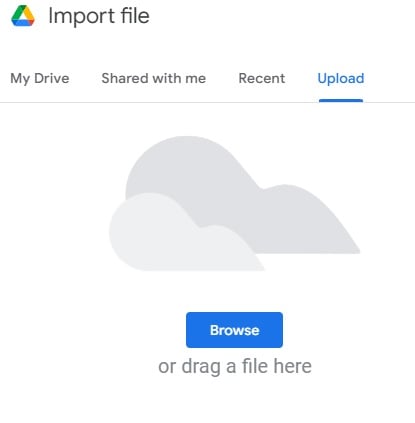
Make sure to set the correct Import location and Separator type, then press Import data.
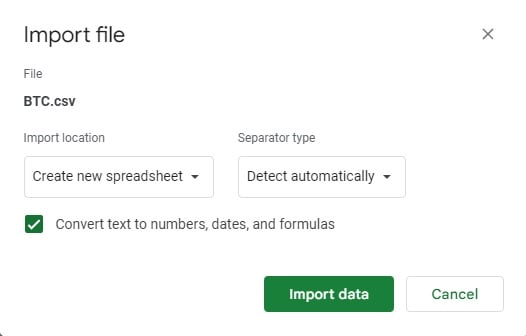
Here's the final result:
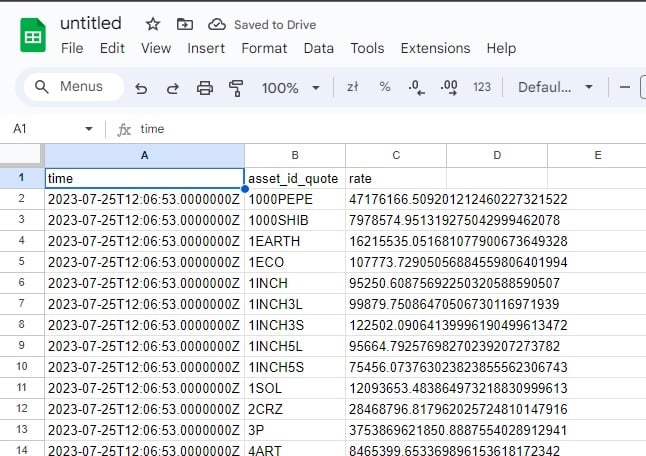
With these simple steps, you can now efficiently work with and analyze the market data in a familiar spreadsheet environment, empowering you to make informed decisions based on the exchange rate information.
Summary
We have explored a simple approach to accessing market data in CSV format directly through a web browser.
By utilizing this method, you can easily extract the data you need for analysis and integrate it with various spreadsheet applications like Microsoft Excel or Google Sheets.
While the simple approach through a web browser provides easy access to market data in CSV format,
there is cryptotick specialized platform that offers a wide range of market data types in the csv format,
including quotes, trades, limit order book, OHLCV, and others.
Happy data exploration!